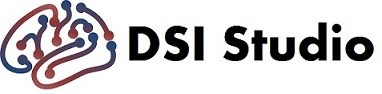[Regions] Menu
Overview
The [Regions] menu in DSI Studio provides a variety of functions for creating, editing, and managing regions of interest (ROIs). Below is a detailed list of all available actions and their corresponding internal commands.
[Regions] Menu Actions Table
| Action | Description | Internal Command Text |
|---|---|---|
| New Region | Creates a new region with dimensions defined by the slices. | No toolTip in the .ui file |
| Open Region | Opens a NIFTI file as a region. | run open_region |
| Open MNI Region | Warps MNI space regions to native diffusion space. | run open_mni_region |
| Save Region | Saves the current region(s) to a file. | run save_region |
| Save All Regions | Saves all regions as 4D NIfTI files. | run save_all_regions_as_4d_nifti |
| Statistics | Exports region-based metrics to a text file. | run region_statistics |
| Check All Regions | Checks all regions in the list. | run check_all_regions |
| Uncheck All Regions | Unchecks all regions in the list. | run uncheck_all_regions |
| Merge Regions | Combines selected regions into a single region. | run merge_all |
| Delete Region | Deletes the selected region(s). | run delete_region |
| Delete All Regions | Deletes all regions in the list. | run delete_region_all |
| Copy Region | Copies the selected region to the clipboard. | run copy_region |
| Undo Edit | Reverts the last editing action on a region. | run undo_edit |
| Redo Edit | Redoes the last reverted editing action on a region. | run redo_edit |
| Tract to Region Connectome | Generates a connectome based on tract and region overlap. | run tract_to_region_connectome |
[Regions Misc] Additional Features
New Region From Thresholding
- Functionality: Creates a region by applying an intensity threshold to the current slice.
New Region From MNI Coordinate
- Functionality: Generates a spherical region centered on a specified MNI coordinate with a user-defined radius.
[Regions][Edit Region]
The following functions are available for modifying regions:
- Flip (X, Y, Z axes):
[Regions][Edit][Flip X][Regions][Edit][Flip Y][Regions][Edit][Flip Z]
- Shift:
[Regions][Edit][Shift X/Y/Z (Positive or Negative)]
- Morphological Operations:
[Regions][Edit][Erode][Regions][Edit][Dilate][Regions][Edit][Smooth][Regions][Edit][Defragment]
[Regions Misc][Advanced]
- Separate Region: Splits a region into connected sub-regions.
- Negate Region: Inverts the voxel selection within a region.
Let me know if you need further modifications or additional details.